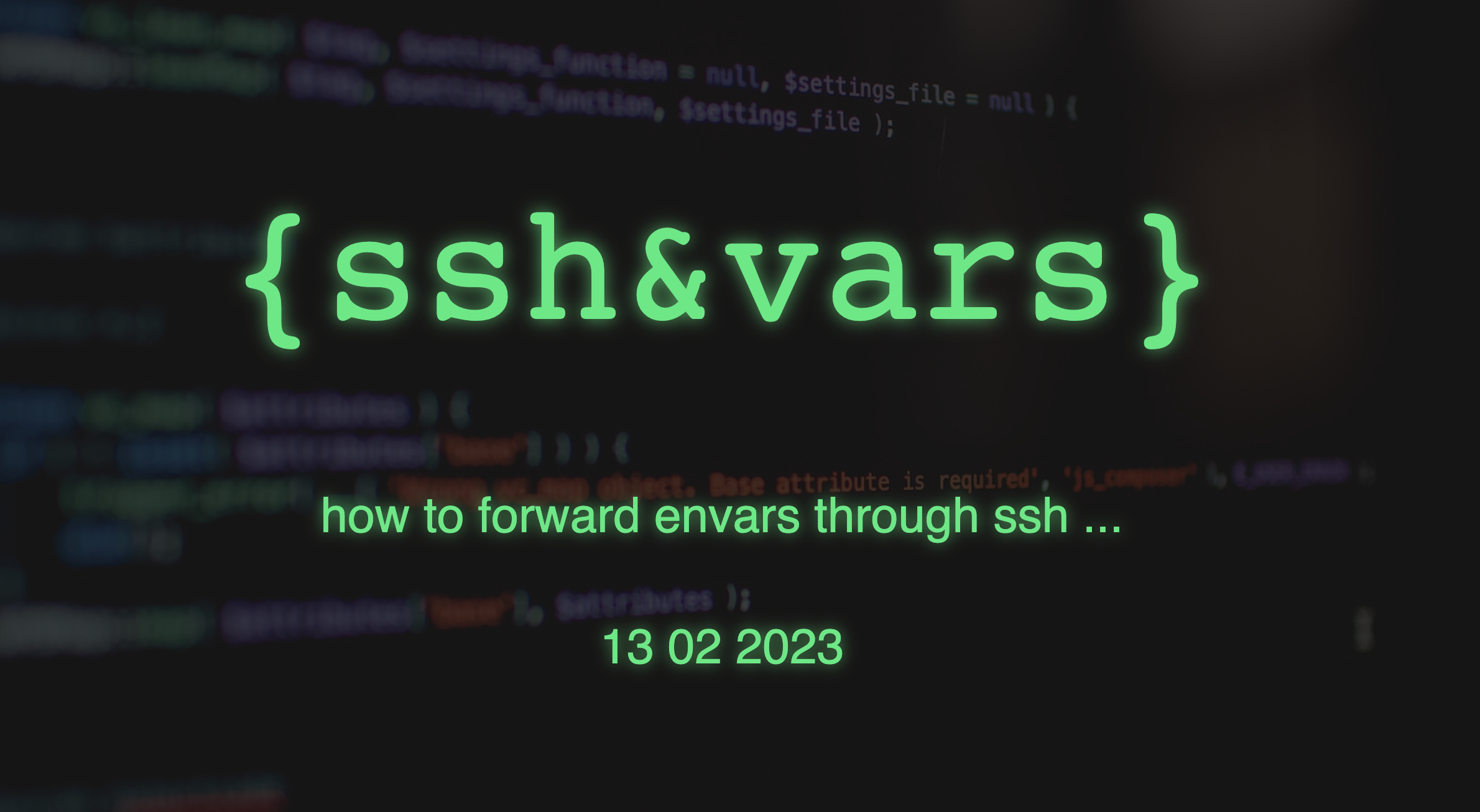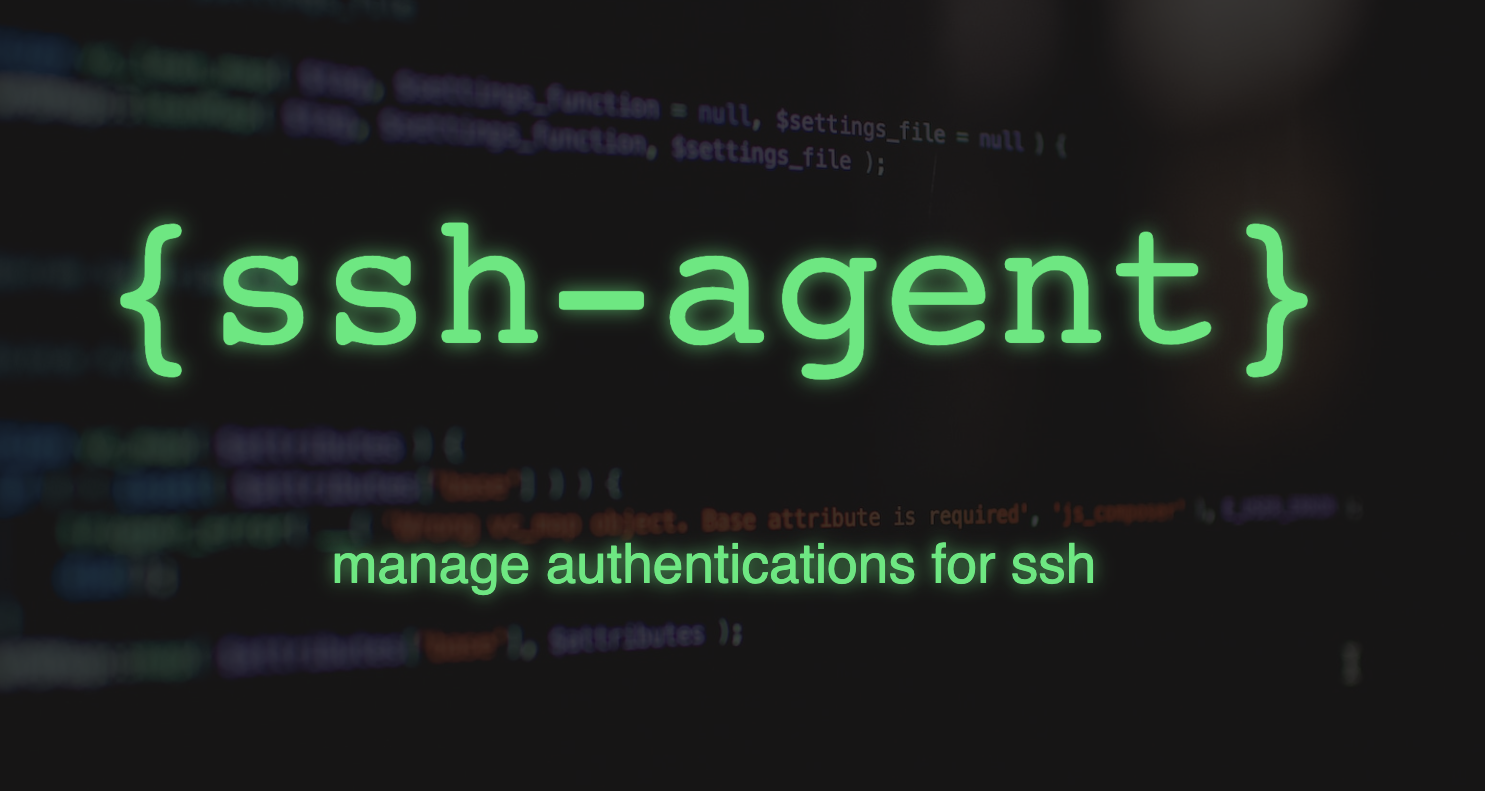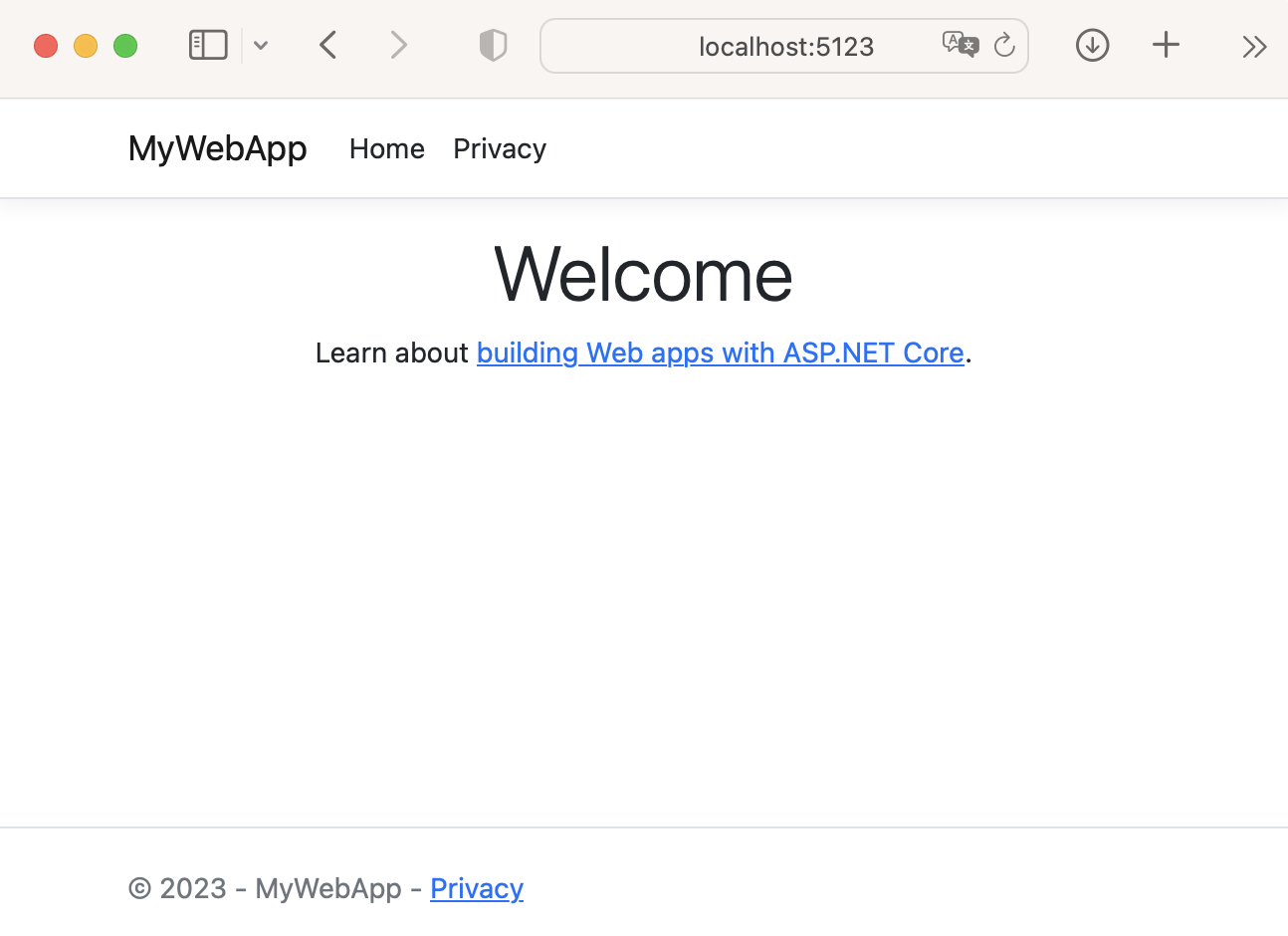OpenBSD - Rock4C+
How to get OpenBSD on OKdo Rock 4C+
got a new Toy and i’d like to put puffy on it
Mount SD Card on APU/existing HW
dmesg |grep sd1
sd1 at scsibus2 targ 1 lun 0: <Generic-, Multi-Card, 1.00> removable serial.0bda0309201209010309
sd1: 58911MB, 512 bytes/sector, 120649728 sectors
Speedtest
dd if=/dev/random of=/dev/rsd1c bs=1m count=512
dd: /dev/rsd1c: Device not configured
not working properly :(